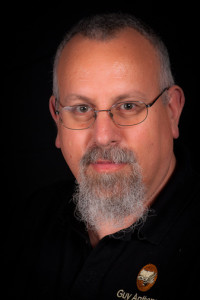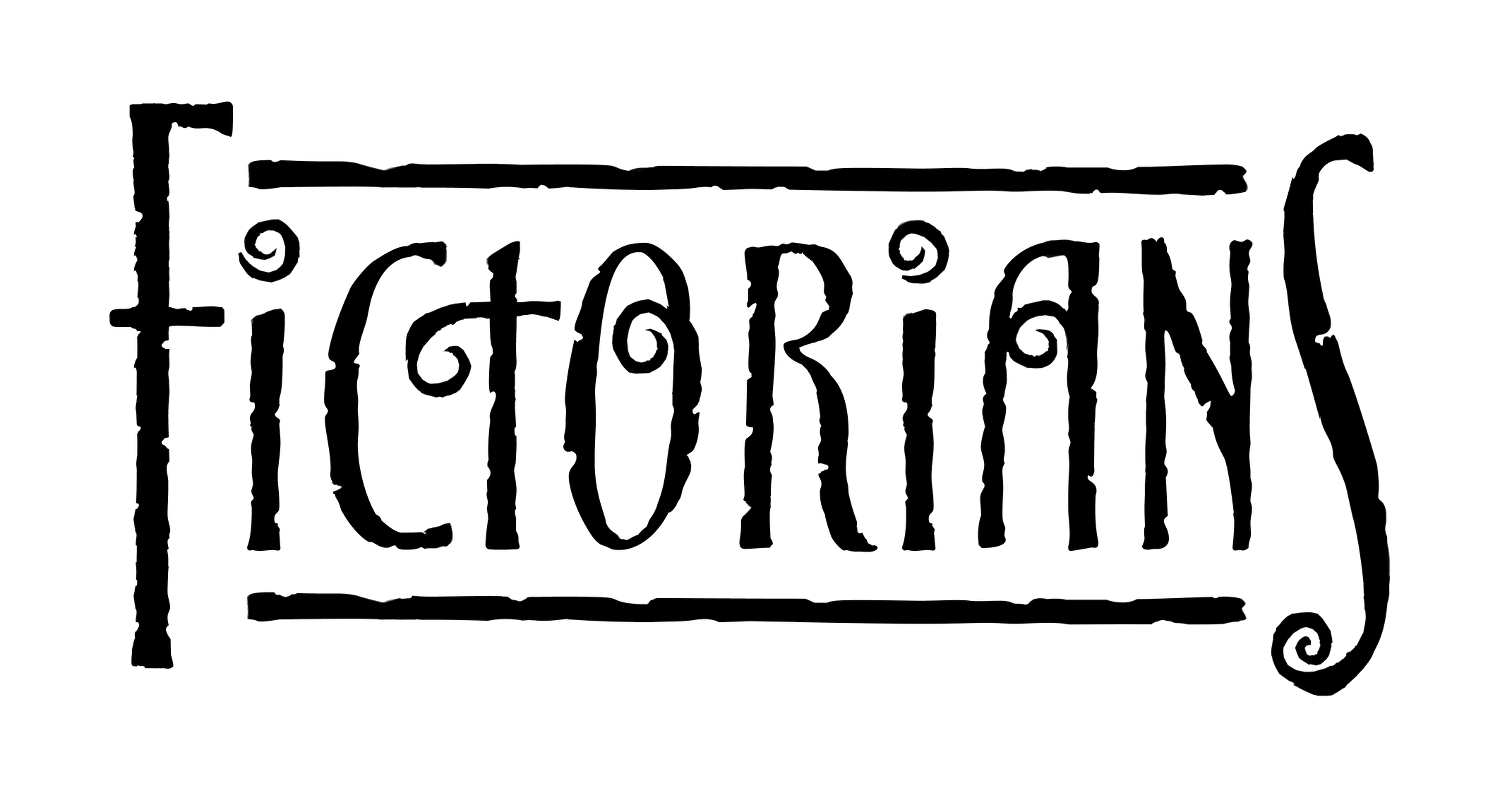It’s the start of a new year, so it’s time to discuss a bit of pre-spring cleaning for your computer. For perspective, my “day job” used to involve working in an Information Technology department for a large corporation with 13,000 users, a field I’ve been working in since I started writing computer programs in 1977. I performed these tasks quarterly at a minimum on my personal equipment, and twice daily on the 983 servers I was responsible for.
1. Back Up Your Data
In the IT field, there’s an old saying: “There are two kinds of people, those who back up their data, and those who wish they did.”
Yes, everyone knows they should back up their data, but most forget to do it if the task isn’t automated. In the past, I was guilty of forgetting to do this on my laptop, and I’ve lost works in progress. So, like changing your smoke alarm battery every time there is a change to Daylight Savings Time in the United States, at the very least you should make a concerted effort to back up the data from the previous year.
I back up all of my fiction, articles, and poems onto a CD, then put it in a safe place. I also archive it on my website in case I need copies when I’m traveling. Make sure you label the disc and put it in a sleeve or CD case. Use a permanent marker, put on a sticker label (use the round ones so the CD isn’t unbalanced when spinning), or write the label directly on the CD if you happen to have LightScribe. Do not use ballpoint ink pens on the CD — use permanent markers like the Sharpie brand. Most people think the underside of a CD is the most sensitive to damage, but it’s actually the top portion that is fragile. Once the thin layer of laquer is damaged, such as from writing on a CD with a ballpoint pen, the reflective backing starts flaking off, destroying the CD. The underside may get scratches, but the CD writing process includes error correction, which is why many scratched CDs still work for data.
If you have a large amount of data, such as your story files, ebook files, audio files, and images, use a DVD-ROM to back up your work. The same rules apply for the care of the discs.
If you have a safe deposit box at the bank, consider keeping a copy there in case something happens to your house. I know several authors that were impacted by Hurrican Sandy, and several of them lost their homes and their computers.
In addition to backing up important files, I also recommend purchasing a USB external drive that comes with backup software. This way, your entire hard drive can be restored if you get a nasty virus or malware that destroys everything on your computer. One terrabyte external drives are around $100. Restoring your computer after you get hit by a nasty virus with a couple of clicks is priceless. Another option is to use an external storage solution like Dropbox (see May 4th’s post by Kristen for a writeup), Evernote, and Google Drive.
2. Anti-Virus Scanning
I’m assuming most of you have an updated anti-virus program running on your computer(s) and laptop(s). Good for you! If you don’t, there are several free anti-virus programs available, such as AVG and Avast. If your computer connects to the Internet, you need protection.
Now is the time to do something that your computer has been bugging you to do for a while. Close all of your open files and programs. Yes, that includes Facebook — don’t worry, you’ll survive the withdrawals. Open whatever anti-virus program you use and select “full system” or “full hard drive” scans, then leave your system alone. If you’re running a laptop that goes into hibernation mode if it doesn’t feel your loving hands brushing the touchpad, deftly sliding the mouse, or even stroking the keyboard, try setting your system to stay out of hibernation mode by adjusting your power settings. Leave your laptop plugged in, in case it takes a while to scan your data.
Your anti-virus program is going to scan every file stored on your computer. Depending on the number of files and the speed of your computer, this may take an hour or ten. If it finds any nasty lurking virus files, let the software kill or quarantine the offending data.
3. Dump Unused Software
If you have software installed that you never used in 2012, consider deleting it from your computer to free up space. Make sure you have the original software available should the need arise to re-install. A good example is getting rid of old income tax software. It’s doubtful you’re going to re-file your 2008 taxes again, so save your data files (onto a CD!), then uninstall.
4. Catch Up on Updates
Now is a good time to update your operating system … AFTER you have backed up your data. Allow your system to go online to download patches and updates, then allow your computer to install without slowing it down by surfing the Internet. If you have the urge to post a Twitter update, tweet using your smartphone.
Once your operating system files are updated and your computer is restarted, go through your programs and check for updates. Don’t forget programs like Microsoft Office, Scrivener, Adobe Acrobat, Java, Firefox, and any other browser updates (including browser plugins, if any.)
5. Catch Up on Writing
Now that your computer is backed up and updated, it’s time to get writing. No excuses!